Printing PDF documents is a common task for sharing and preserving information. PDFs maintain consistent formatting across devices, making them ideal for professional and personal use. They can be printed using various tools and methods, ensuring high-quality output. This guide covers everything from basic printing steps to advanced options, helping users master PDF printing efficiently.
1.1 What is a PDF Document?
A PDF (Portable Document Format) is a file format created by Adobe to present documents consistently across different devices. It retains the layout, fonts, and graphics of the original document, ensuring universal compatibility. PDFs can contain text, images, links, and fonts, making them ideal for sharing and preserving content professionally and personally.
1.2 Importance of Printing PDF Files
Printing PDF files is essential for sharing and preserving documents in a standardized format. PDFs maintain their layout and design across devices, ensuring professional presentation. They are widely used for official documents, brochures, and reports, making them a reliable choice for both personal and professional needs. Printing PDFs guarantees content consistency, making it ideal for archiving and distribution.
Methods to Print a PDF Document
Common methods include using Adobe Acrobat, browser print options, or right-click printing. These approaches offer flexibility, ensuring PDFs can be printed efficiently from various applications and devices.
2.1 Using Adobe Acrobat
Adobe Acrobat offers advanced tools for printing PDFs. Open the PDF, select File > Print, and choose your printer. Adjust settings like page range and layout. Acrobat ensures high-quality output, making it ideal for professional and precise printing needs. This method provides detailed control over print settings, ensuring your document looks its best when printed.
2.2 Browser Print Options
Modern browsers like Chrome and Microsoft Edge offer built-in print options for PDFs. Open the PDF in your browser, press Ctrl+P or click the print icon. Select your printer and adjust settings like page orientation and margins. This method is quick and convenient for straightforward printing needs without requiring additional software.
2.3 Right-Click and Print
Right-clicking a PDF file provides a quick way to print. Select the “Print” option from the context menu. Choose your preferred printer and settings. This method is ideal for straightforward printing without opening the file in a viewer. For encrypted PDFs, ensure you have the necessary permissions to print. This feature is available in most operating systems for added convenience.

Steps to Print a PDF File
Open the PDF file using a viewer or browser. Select “File” and choose “Print” or press Ctrl+P. Choose your printer and adjust settings as needed to finalize printing.
3.1 Opening the PDF File
To begin printing, open the PDF file using a compatible viewer like Adobe Acrobat, Google Chrome, or Microsoft Edge. Right-click the file and select “Open with” to choose your preferred application. Alternatively, double-click the file to open it in your default PDF viewer. Ensure the file is fully loaded before proceeding to print for optimal results.
3.2 Selecting the Printer
To select a printer, press Ctrl+P to open the print dialog. Choose your preferred printer from the available options to ensure the PDF prints correctly. By default, your system’s primary printer is selected, but you can change it to use a different device or settings for specific printing needs.
3.3 Adjusting Page Setup
Adjusting page setup ensures your PDF prints correctly. Open the print dialog, choose page orientation, and set margins. Use scaling options to fit the PDF to the page. Select specific page ranges or print all pages. Ensure the document is in portrait or landscape mode as needed for optimal output. This step customizes the layout before finalizing the print job.
3.4 Finalizing Print Properties
Review and confirm print settings before finalizing. Select the printer, choose duplex for double-sided printing, and adjust paper quality or color options as needed. Ensure settings match your printer’s capabilities. For encrypted PDFs, enter the password if required. Check all properties to ensure the output meets your expectations before initiating the print job.
Tools and Software for PDF Printing
Various tools and software are available for PDF printing, including Adobe Acrobat, browser-based print options, and direct printing software like DocFly. These tools provide flexibility and efficiency for different printing needs, ensuring high-quality output and compatibility across devices.
4.1 Adobe PDF Printer
Adobe PDF Printer is a built-in feature that allows users to convert documents to PDF directly from any application. It ensures high-quality output and retains formatting. Simply select “Adobe PDF” as the printer, choose settings, and save. This tool is versatile and integrates seamlessly with other Adobe products, making it a reliable choice for creating and sharing PDF files efficiently.
4.2 DocFly for Direct Printing
DocFly simplifies PDF printing by enabling direct conversion from formats like Word, Excel, and PowerPoint. Users can upload files, convert them to PDF, and print seamlessly. Its intuitive interface and quick processing make it ideal for professional and personal use, ensuring high-quality output without the need for additional software or complex settings.
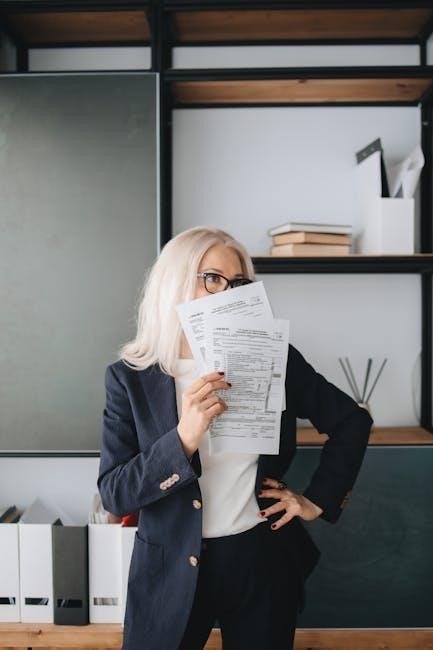
Batch Printing PDF Files
Batch printing PDF files enhances efficiency by allowing multiple documents to be printed simultaneously. This method saves time and streamlines workflows, ideal for users needing to process numerous PDFs quickly.
5.1 Benefits of Batch Printing
Batch printing PDF files offers significant time savings by processing multiple documents at once. It reduces manual effort, minimizes errors, and optimizes productivity. This method is particularly useful for businesses or individuals handling large volumes of PDFs, ensuring efficient and streamlined printing operations. It also helps maintain consistency in print settings across all documents.
5.2 Setting Up Batch Print
To set up batch printing, organize your PDF files in a single folder. Use software like Adobe Acrobat, which offers a “Batch Print” option under the “File” menu. Select your printer, adjust page setup options like orientation and size, and choose the print range. Configure additional settings such as duplex printing or scaling. Add all PDFs to the batch queue, preview, and start printing. This method streamlines the process and saves time by handling multiple files at once.

Creating PDF Files for Printing
Creating PDF files for printing ensures consistent formatting and professional output. Convert documents to PDF using tools like Adobe Acrobat or online converters. Save web pages as PDFs using browser extensions. Adjust settings like paper size and margins for optimal printing results. This process ensures your files are print-ready and maintain their intended appearance.
6.1 Converting Documents to PDF
Converting documents to PDF ensures consistent formatting for printing. Use Adobe Acrobat, online converters, or save directly from Microsoft Word. Adjust settings like page size and margins for optimal print quality. Virtual PDF printers create PDFs without paper, simply by selecting the virtual printer option. Optimize file size and quality, and consider encryption for sensitive documents. Preview PDFs before printing to ensure accuracy.
6.2 Saving Web Pages as PDF
Saving web pages as PDF preserves content for offline access. Use browser extensions or print options like “Save as PDF.” Tools like PrintFriendly optimize web content for printing. Remove ads or unnecessary elements to reduce file size. Ensure the layout and formatting remain intact for readability. This method is ideal for articles, receipts, or important information you want to store or share.
Troubleshooting Common Issues
Common issues when printing PDFs include encrypted files, blank pages, and printer compatibility. Ensure proper software, check print settings, and update drivers for smooth printing.
7.1 Printing Encrypted PDFs
Printing encrypted PDFs requires entering the correct password. Ensure compatibility with your printer and check settings. Use Adobe Acrobat for encrypted files, as some printers may not support encryption. Verify document permissions allow printing. If issues arise, update your PDF viewer or check printer drivers for compatibility with encrypted content.
7.2 Handling Blank Pages
Blank pages in PDFs can occur due to unnecessary pages or incorrect print ranges. Delete unwanted pages using PDF editors like Adobe Acrobat. Ensure the print range is set correctly in print settings. Check the PDF for formatting issues or empty content. Adjusting page setup and print properties can also resolve unexpected blank pages during printing.

Advanced Printing Options
Advanced printing options allow users to optimize print jobs with custom settings. Features include page orientation, scaling, and print queue management for efficient and precise output control.
8.1 Custom Page Orientation
Custom page orientation allows users to choose between portrait or landscape layouts for PDF printing. This feature ensures content fits perfectly, optimizing readability and visual appeal. Portrait is ideal for text-heavy documents, while landscape suits wide tables or images. Adjusting orientation in print settings enhances the overall printing experience and document presentation.
8.2 Managing Print Queues
Managing print queues helps users monitor and control active print jobs efficiently. This feature allows pausing, resuming, or canceling tasks, ensuring smooth workflow. It prevents bottlenecks and ensures proper prioritization of documents. By organizing print queues, users can handle multiple PDF files seamlessly, maintaining productivity and reducing printing errors or delays.
Printing from Specific Applications
Printing PDFs directly from apps like Google Drive or Microsoft Edge streamlines workflows, ensuring consistent output. This method is convenient for users needing quick access to physical copies.
9.1 Printing from Google Drive
Printing PDFs from Google Drive is straightforward. Open the PDF in the Drive preview, click the print icon or press Ctrl+P. Select a printer, adjust settings, and print. This method allows quick access to physical copies without downloading the file, enhancing productivity and convenience for users managing documents in the cloud.
9.2 Printing from Microsoft Edge
To print a PDF from Microsoft Edge, open the document in the browser using the PDF viewer. Click the print icon or press Ctrl+P to open print settings. Choose your printer, adjust options like page orientation, and select which pages to print. Ensure your printer is connected and functional. This method allows seamless printing without downloading the PDF, enhancing convenience for users.
Using Keyboard Shortcuts
Keyboard shortcuts simplify PDF printing. Press Ctrl+P to access print options quickly. This shortcut streamlines the process, saving time and enhancing efficiency for users.
10.1 Basic Printing Shortcuts
Use Ctrl+P to quickly open the print dialog box. This shortcut works across most applications and PDF readers, allowing fast access to printing options. Additionally, Ctrl+S saves your document, ensuring changes are preserved before printing. These shortcuts streamline the printing process, saving time and improving workflow efficiency for users handling PDF files regularly.
10.2 Advanced Print Settings Access
To access advanced print settings, use Ctrl+Shift+P or navigate through the print dialog box. These settings allow customization of page orientation, margins, and print quality. Users can also manage color profiles and layout options, ensuring precise control over the printing process. This feature is particularly useful for professional and detailed printing tasks.

Best Practices for PDF Printing
Always check document integrity before printing to ensure content accuracy. Verify compatibility with your printer and use high-quality print settings for optimal results. Save the PDF properly after printing to maintain its format and integrity for future use.
11.1 Checking Document Integrity
Before printing, ensure the PDF is complete and free from errors. Verify all pages, images, and fonts are correctly embedded. Check for any encryption or restrictions that might affect printing. Use preview options to visually inspect the document. This step ensures the printed output matches the digital version accurately and avoids unnecessary reprints.
11.2 Ensuring Compatibility
Ensure the PDF is compatible with your printer and software. Use standard fonts and avoid encryption that may block printing. Check for any compatibility issues with your printer driver. Test the PDF on different devices or printers to confirm it renders correctly. This ensures a smooth printing experience without unexpected formatting or compatibility problems.

Saving and Sharing PDFs After Printing
After printing, save PDFs securely using export options like email or cloud storage. Sharing PDFs ensures easy accessibility and maintains document integrity across different platforms.
12.1 Exporting Options
Exporting PDFs offers flexibility, allowing users to save files in various formats like DOCX, PPTX, or images. Tools like Adobe Acrobat enable easy conversion, while cloud services provide direct sharing options. Email attachments and external storage devices are also convenient methods for distributing PDFs, ensuring compatibility and maintaining document integrity across different platforms.
12.2 Sharing PDF Files
Sharing PDF files is straightforward via email attachments, cloud storage, or direct links. Tools like DocFly allow easy sharing without downloading. Password-protected PDFs ensure security, while compatibility across devices makes them accessible to everyone. This flexibility makes PDFs ideal for professional and personal use, enabling efficient collaboration and distribution of content worldwide.
